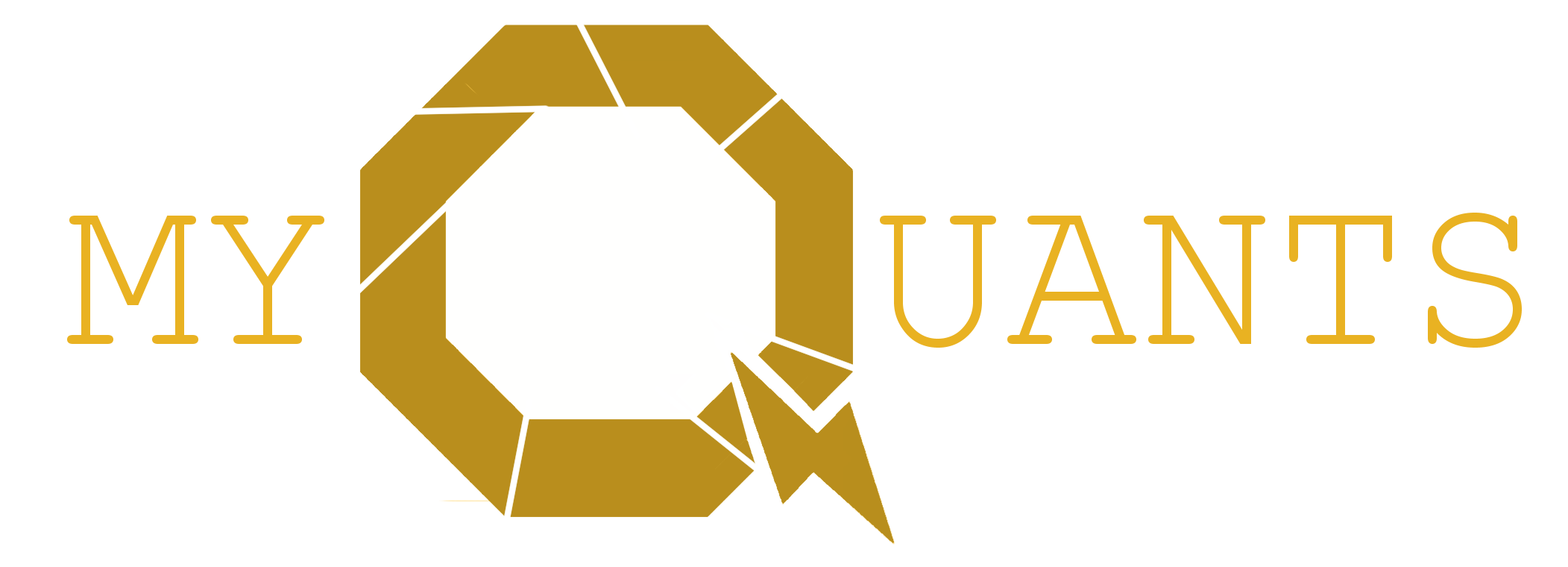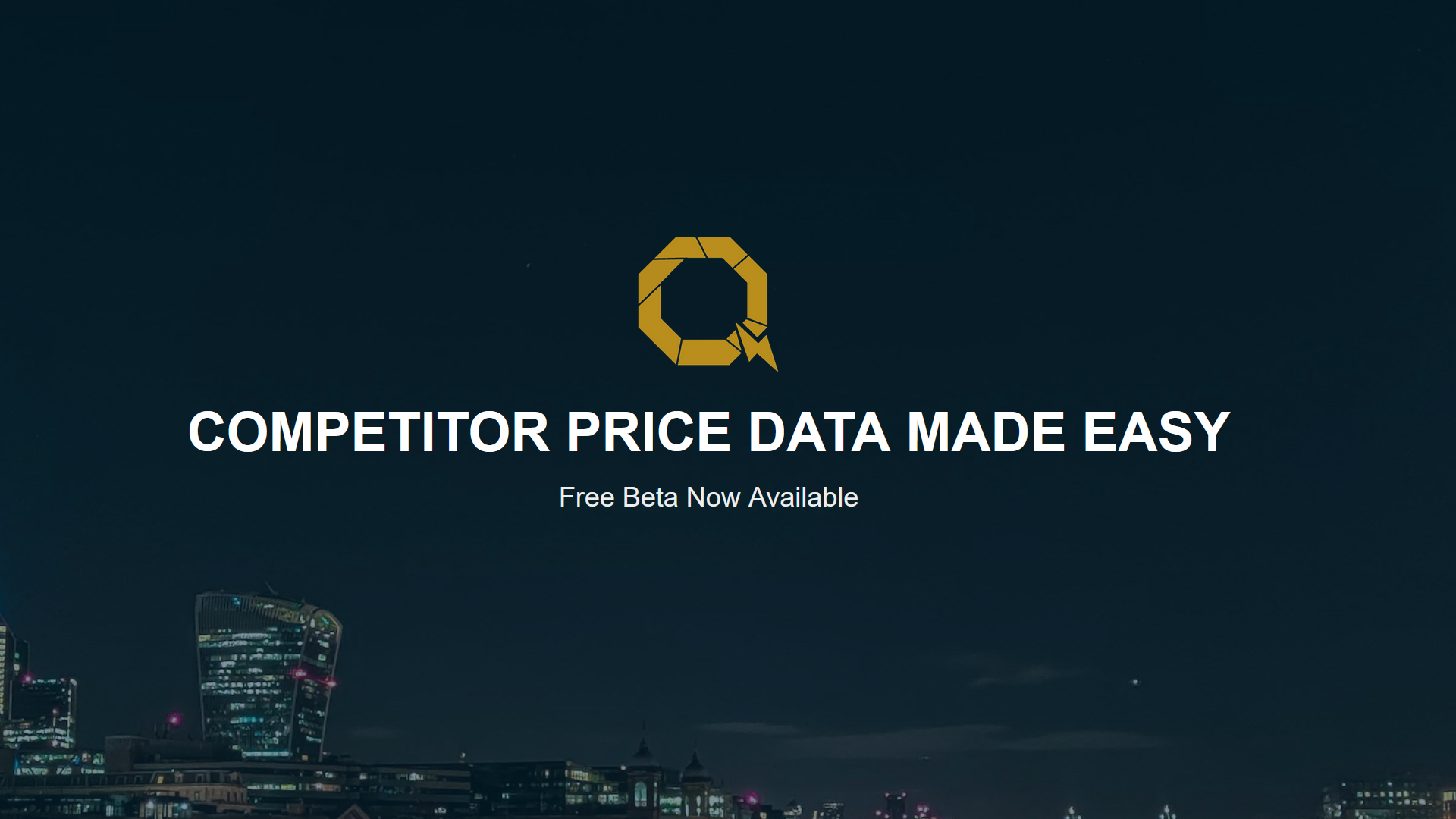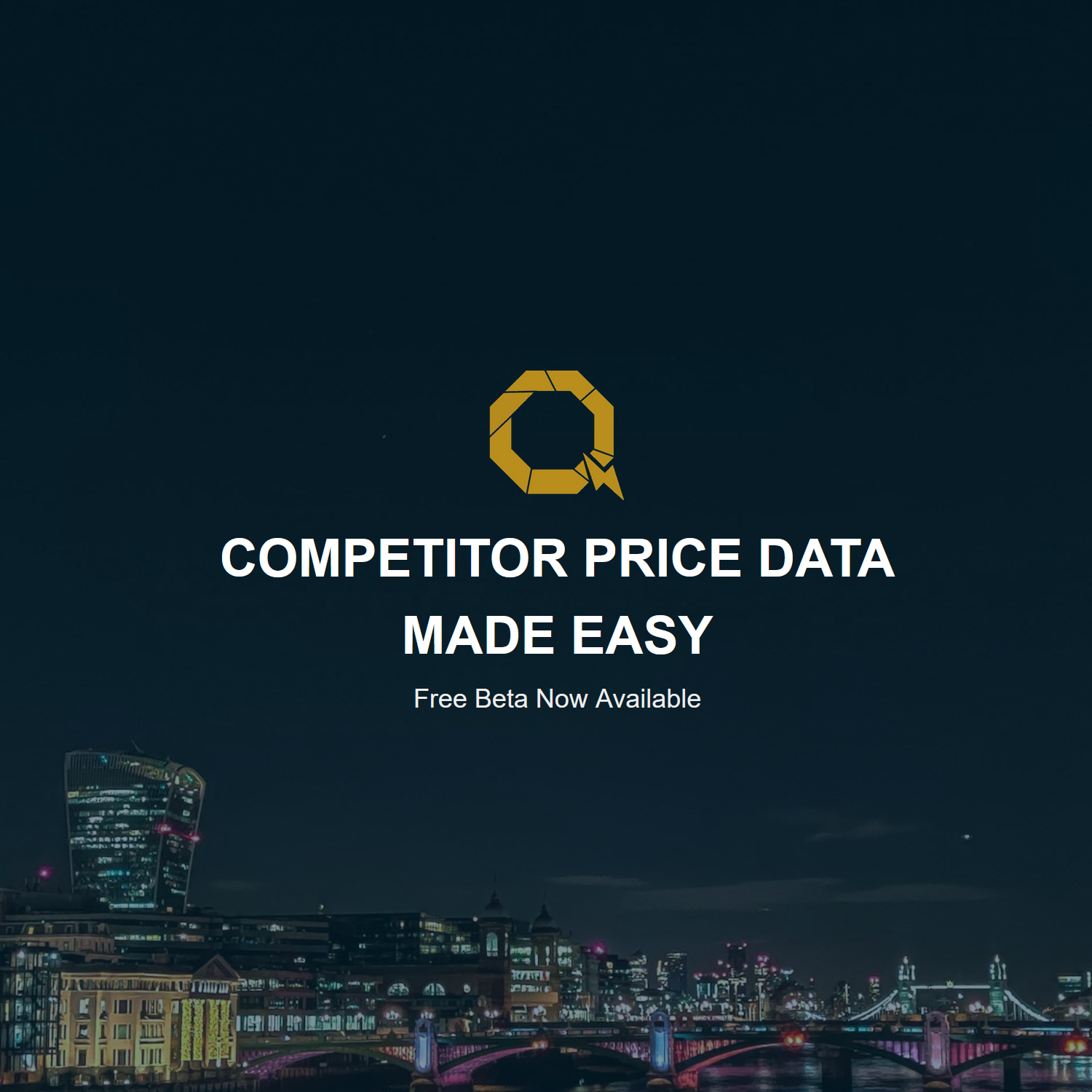Getting Started with MyQuants
Introduction
MyQuants is a pricing intelligence and automation tool that lets you scrape your competitors prices and optimise your own ensuring you stay ahead of the competition.
1. Setting Up Products
In order to get started, you need to Upload your product data to MyQuants, or create new product entries, in order to start comparing you vs the competition.
To do this, you first need to go to the "My Products" page, you can find it under the Home icon on your sidebar.
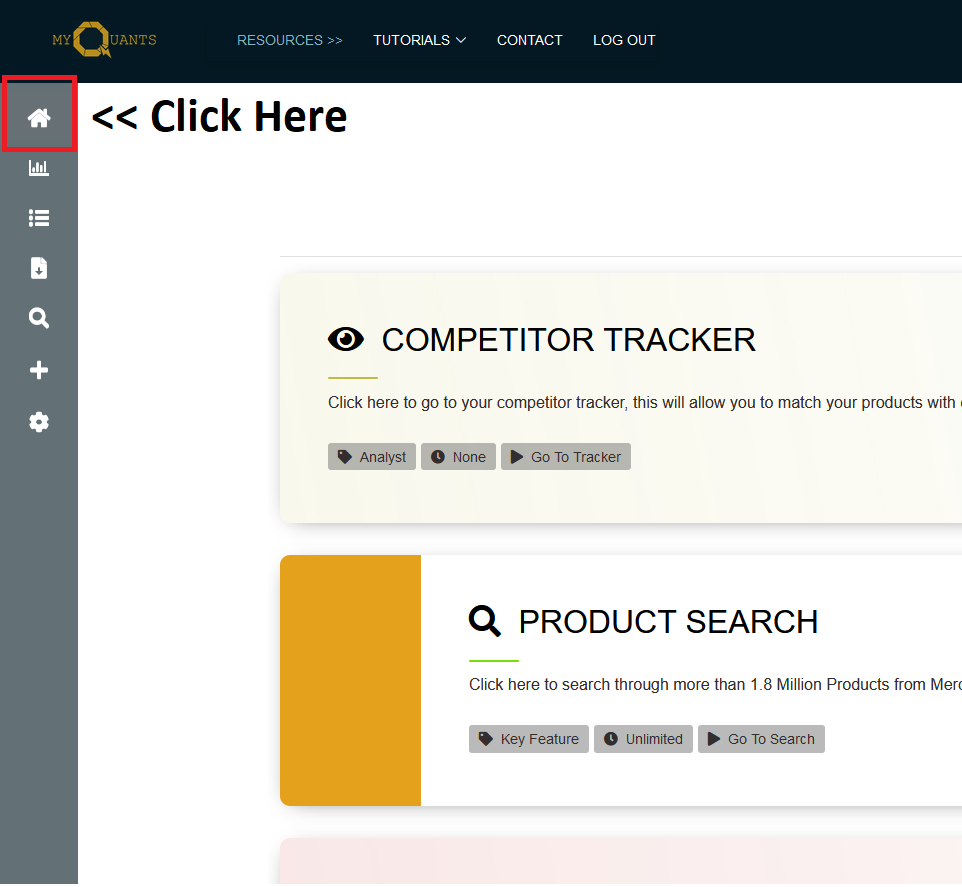
Manually Adding Products
Once you are on the product page, you can start adding your product data, there are two ways to do this, the first way is to click the add products button and manually enter your product data.
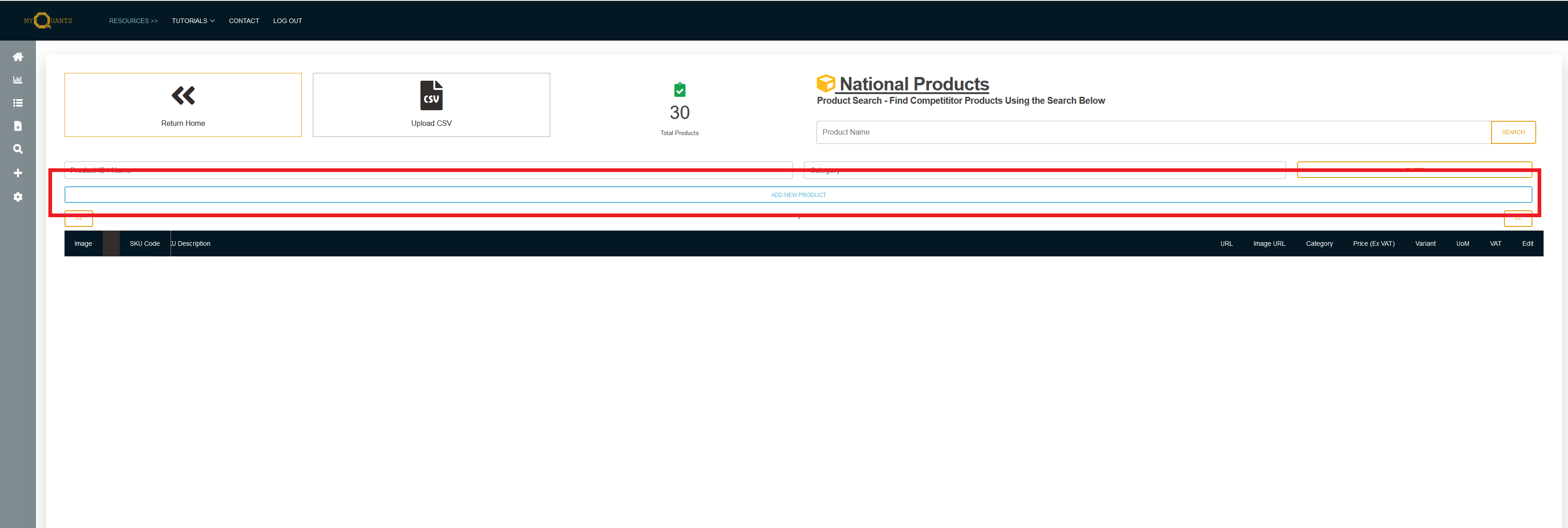
Enter your product data, this includes:
- SKU Code : This is the unique Item Code, this code forms the basis for how products are matched so each code MUST BE UNIQUE even across variations (for example, if you have 2 different colours, each colour must have a seperate SKU Code)
- Description : This is the descripiton of the product, it must contain enough information to make determining a like for like competitor product easy.
- URL: This is the url to your product page online, if you do not have a url, you can use a placeholder.
- Image_URL: This is the image url of your product, if you right-click on your product image and click "copy link", this will allow myquants to display the image.
- Category: This is your product category, PRODUCT CATEGORIES MUST BE SEPERATED WITH A ">"
- Price: This is the product price in the product unit of measure (so if your unit of measure is a bag, then the price should be the price of the bag)
- Unit of Measure: (UOM) This is the priced unit of measure, for example, if your price is for individual hats, the unit of measure would be "EACH" or "UNIT". However if your price represents the price of a box of 100 hats, then your UOM would be "BOX". (for your own data readability, it may be better to use BOX100 to identify the number of hats inside the box as this will make matching like for like easier in the future).
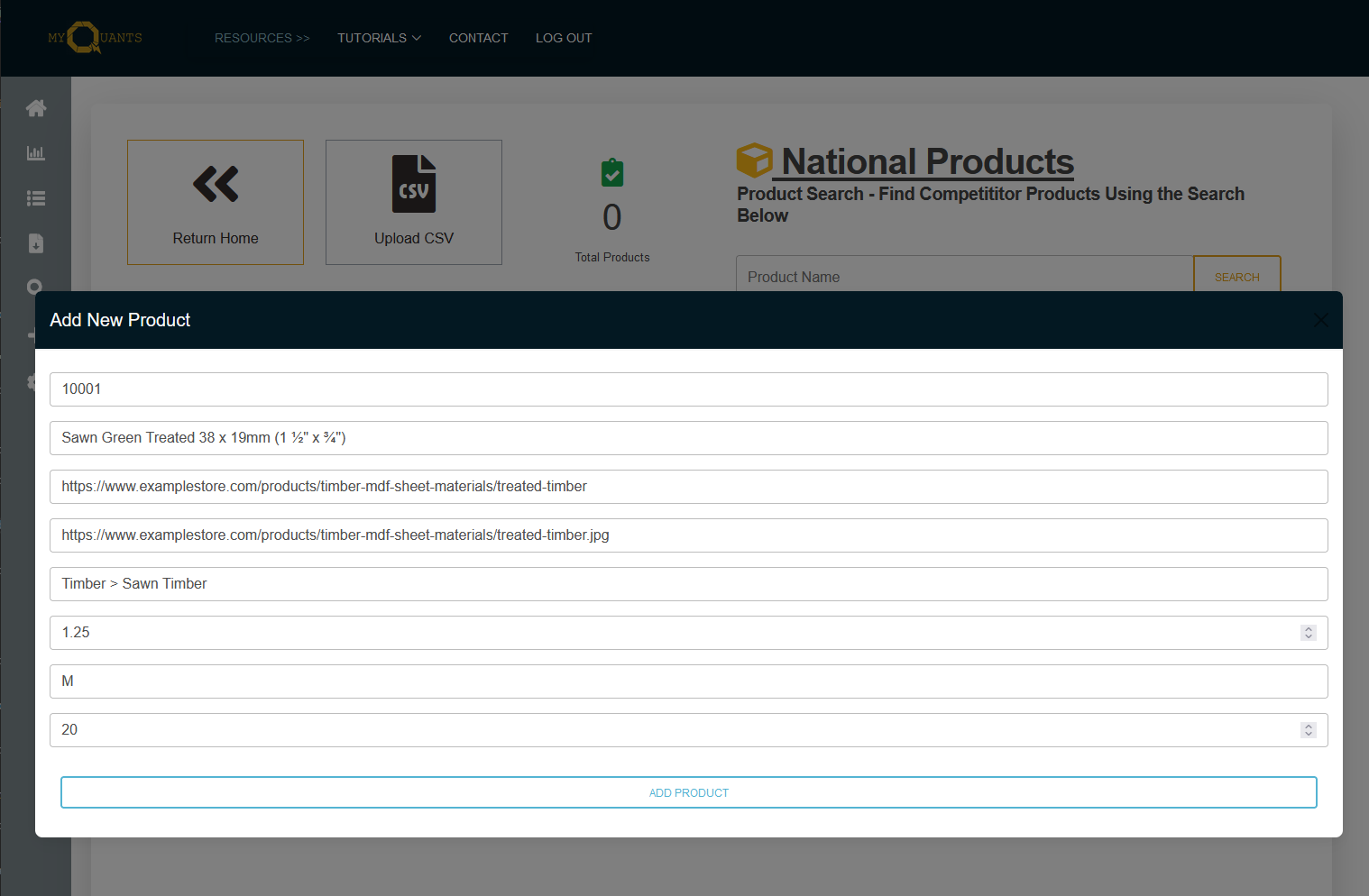
Once you click the "Add Product" button, the product will now appear in your product list.
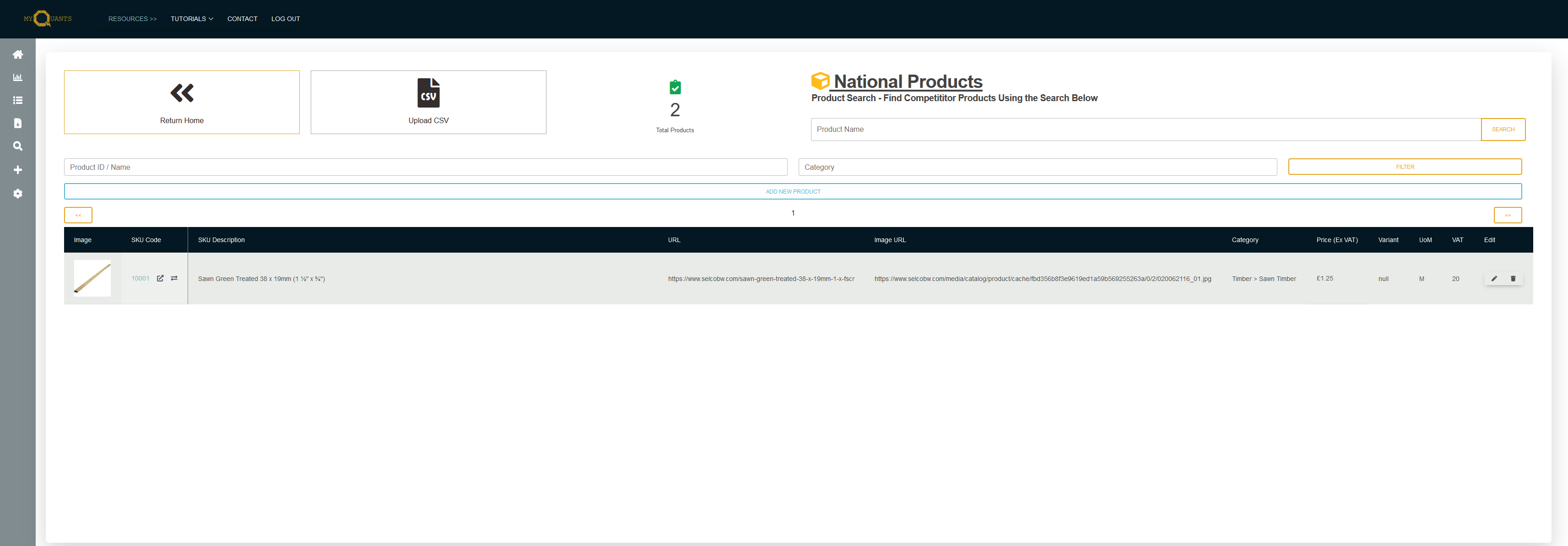
You can edit product data such as the image, the price, the url, etc. By clicking the edit button.
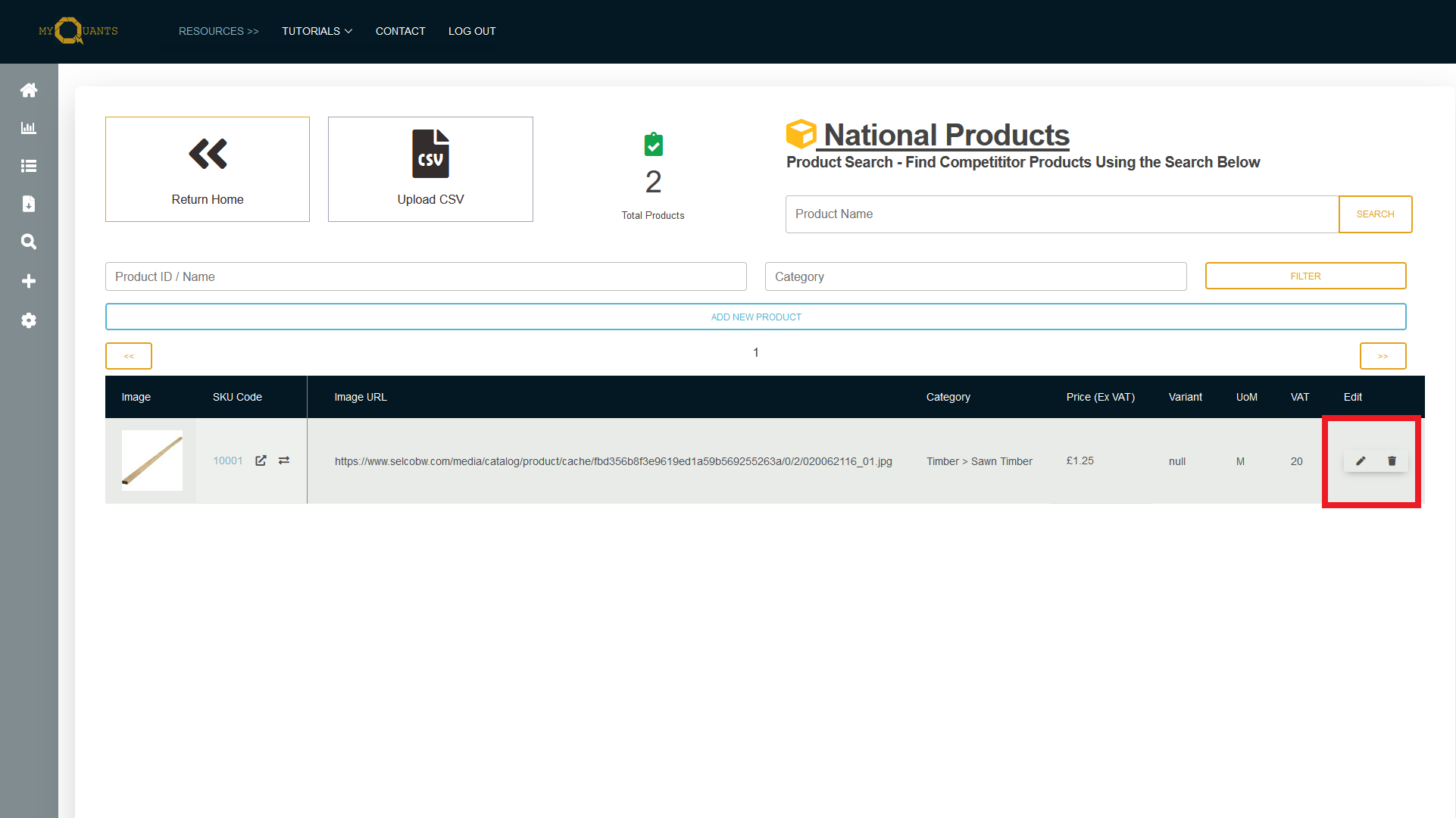
Once you are happy with your product data, you can start adding matches. There are multiple ways to add product matches in MyQuants, but we'll start with the most basic.
Your First Match
From the prodct page, you can navigate to the product detail page by clicking the SKU code of the poduct inside the table.
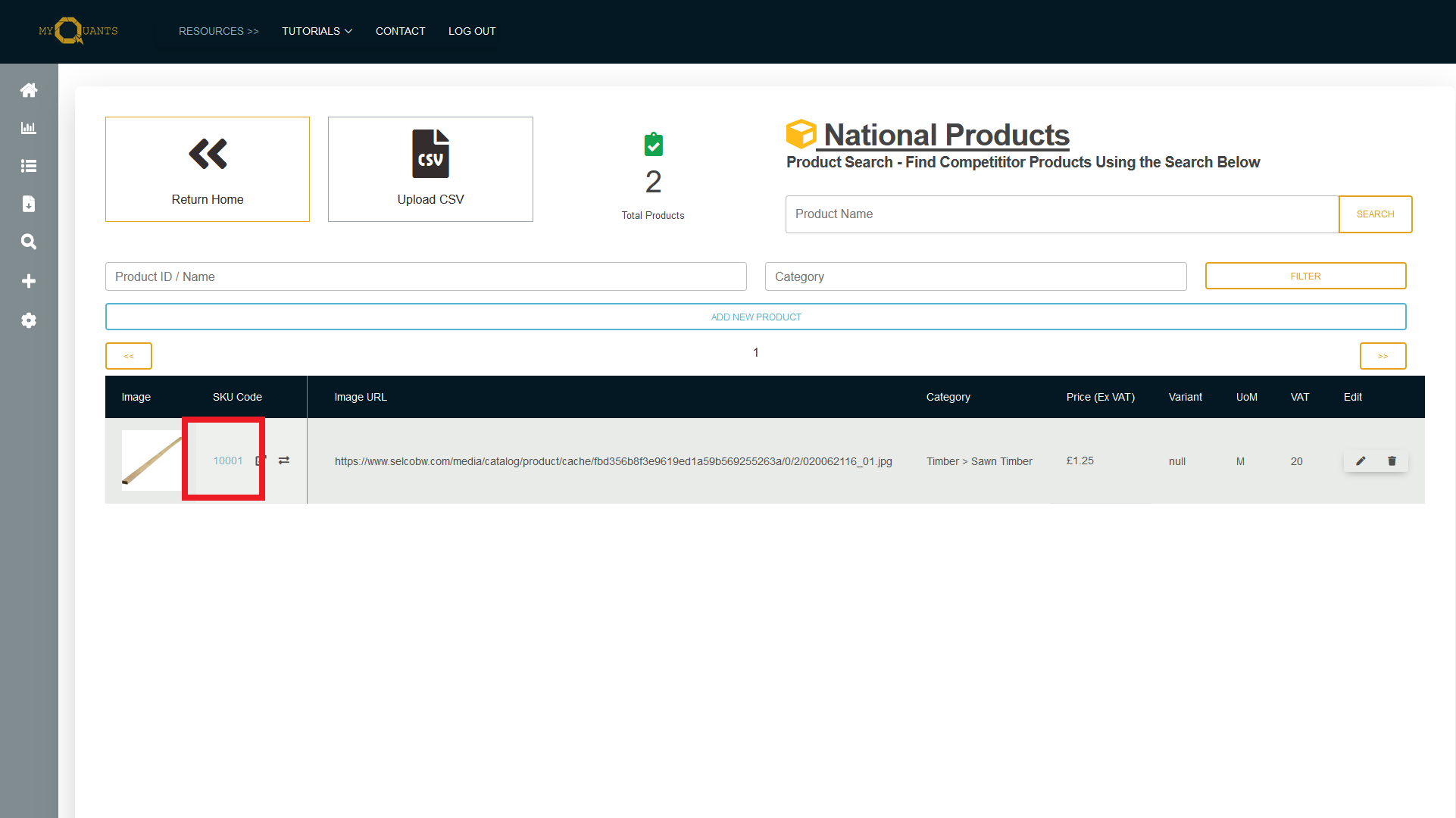
Once clicked, you will be taken to the product detail page, from here you will be able to view information regarding the market position of the product once you have created enough matches to build up a picture of your online competition
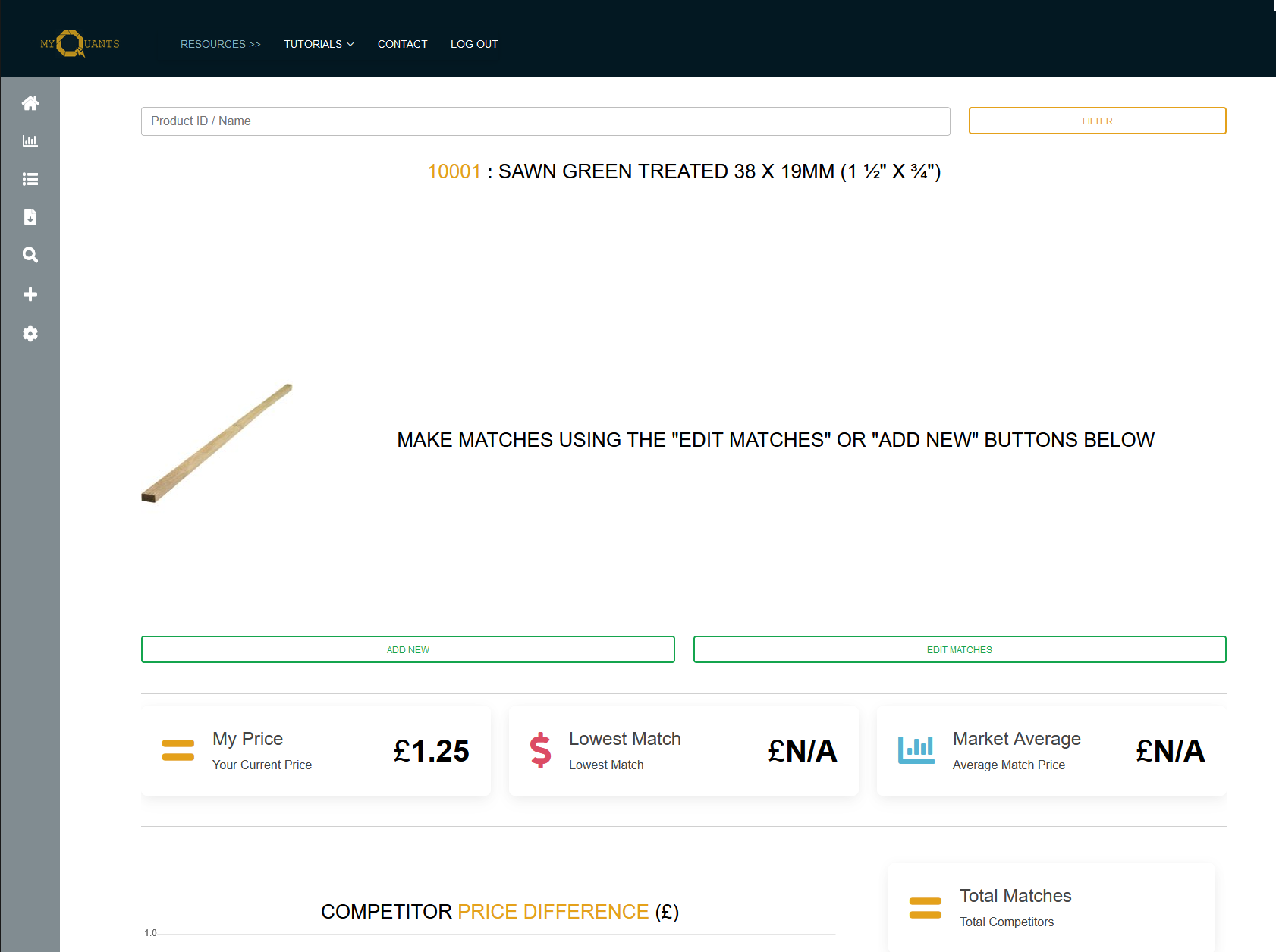
There is no existing matches for this product so there is no data to display, to add a new product match, click the "Add New" button.
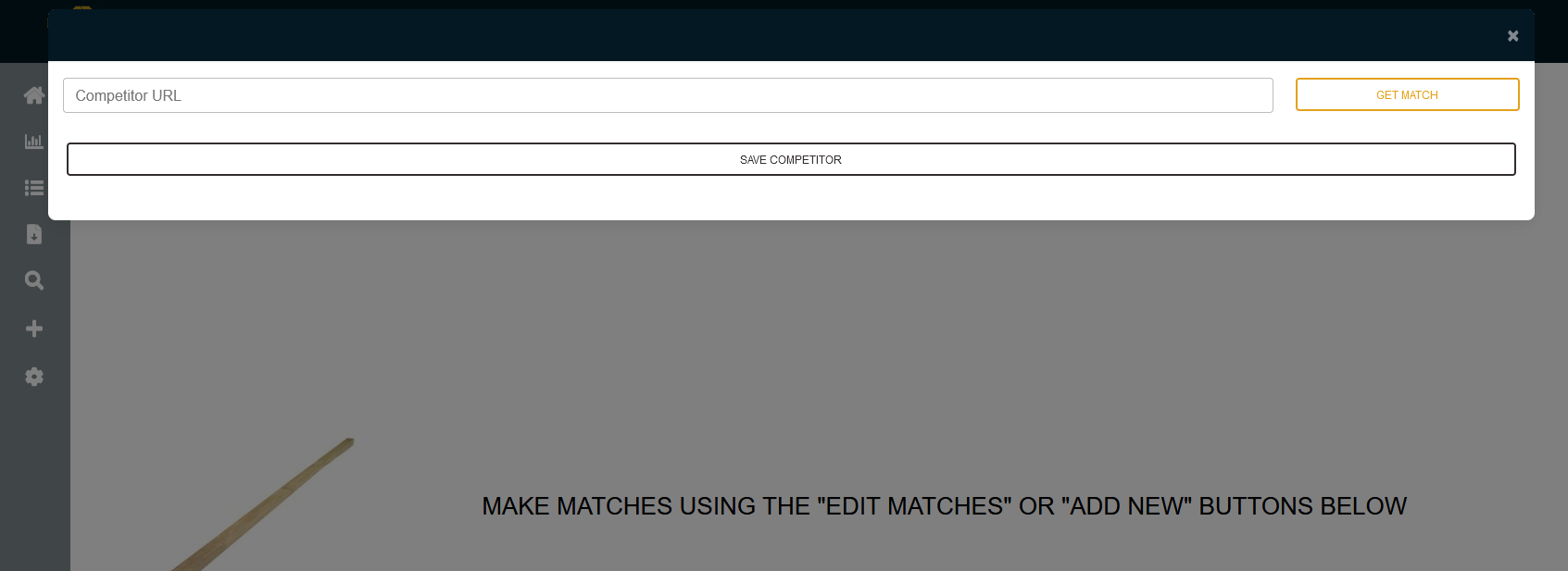
This brings up a popup box. From this box, you can paste the url of one of your competitor products web pages, then click "Get Match". MyQuants will then attempt to extract the product and price data.
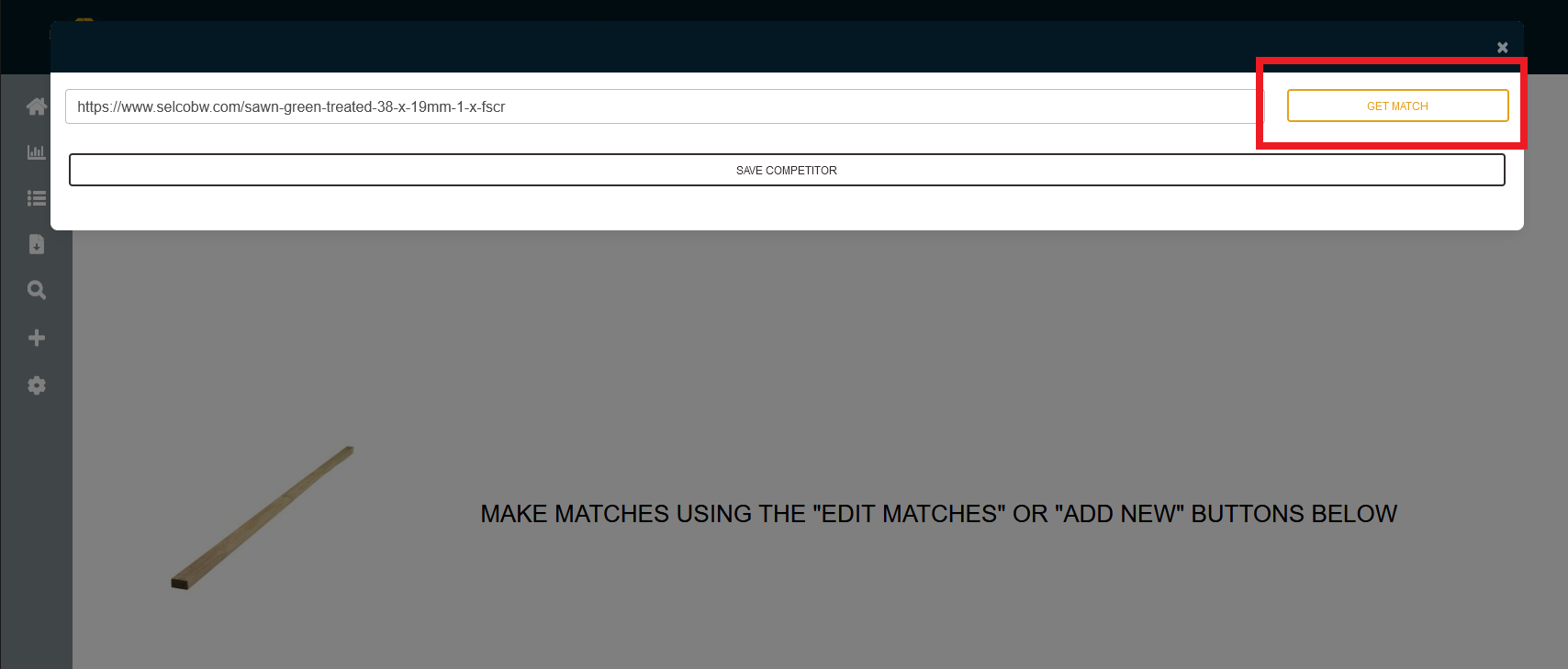
If successful, MyQuants will pull the available product data, sometime (as with this example), competitor websites will have multiple product variants of their product within the same webpage, MyQuants will attempt to extract all available data, including these variants.
However if unsuccessful, or the data is generally incorrect or the scrape did not work, follow this tutorial to utilise the MyQuants scraper in full to extract data.
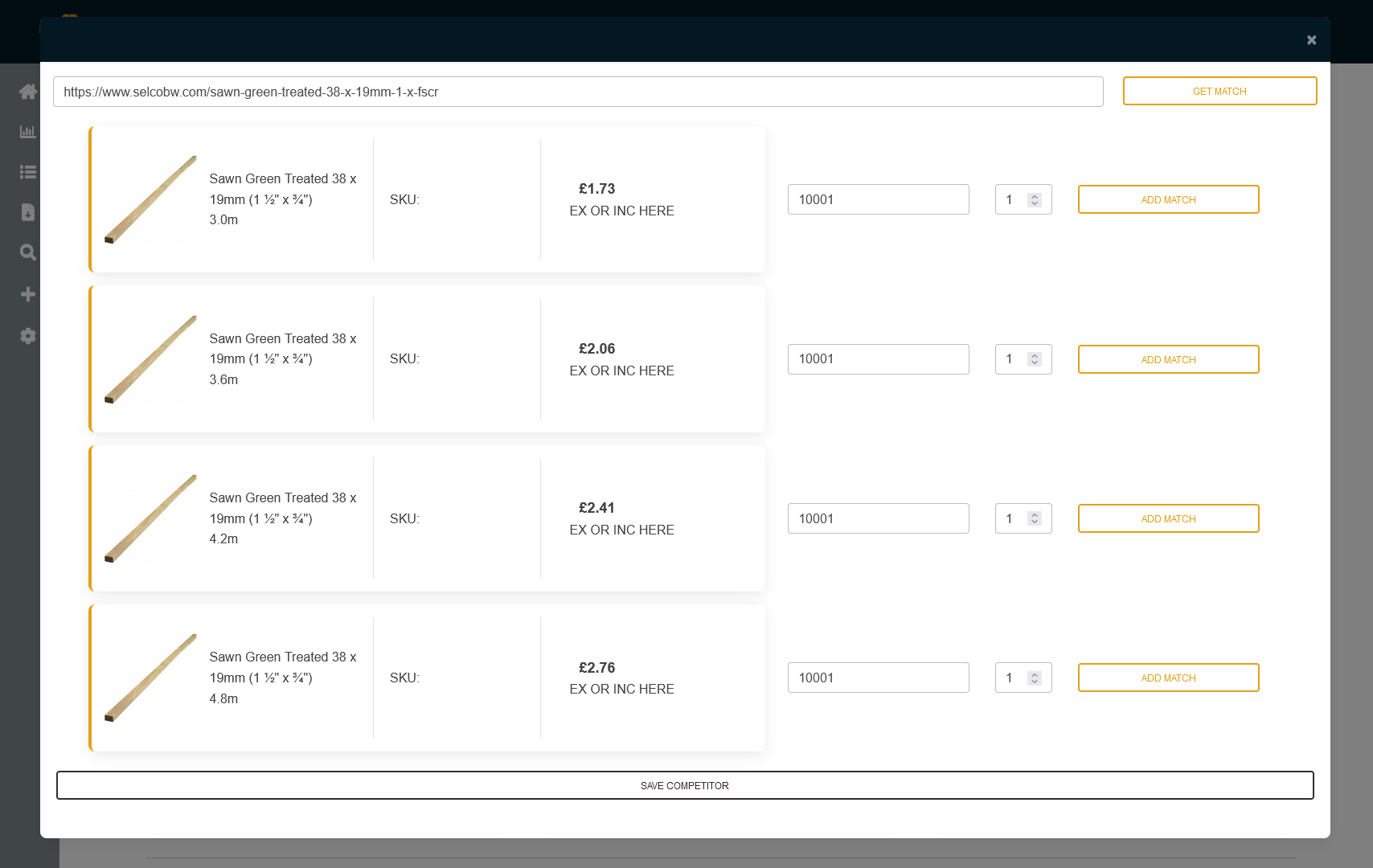
From here, you will see each product variant and price. Next to each product entry, is an add match segment. Notice how the Add Match segment contains your current sku code,
A number input (this is the UoM Multiplier), and an "Add Match" button.
You can select your product and it's closest variant. In this case, our product is a 3.0m length, which is an exact like for like
match to our product, therefore we do not need to apply a UOM multiplier. So we just click "Add Match" .
(In the event that we had to use the 3.6m length, then we'd calculate 3 (our length) / 3.6 (their length) ,which gives us 0.833, we would then input this in
to the number input section of the ADD MATCH box)
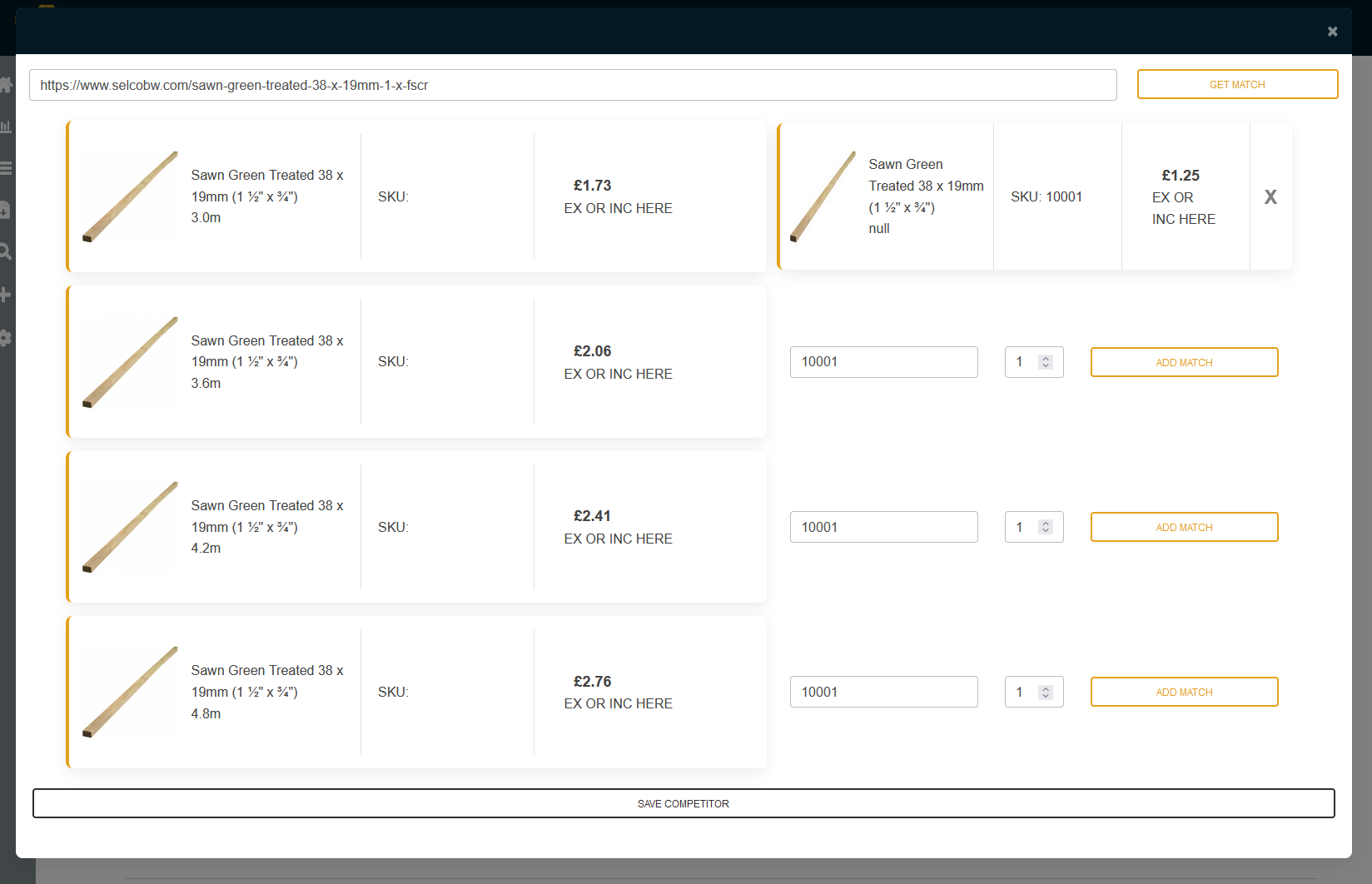
Another product box should show up next to the competitor sku containing your product data. From here, click "SAVE COMPETITOR" in order to have this product tracked repeatedly for price changes
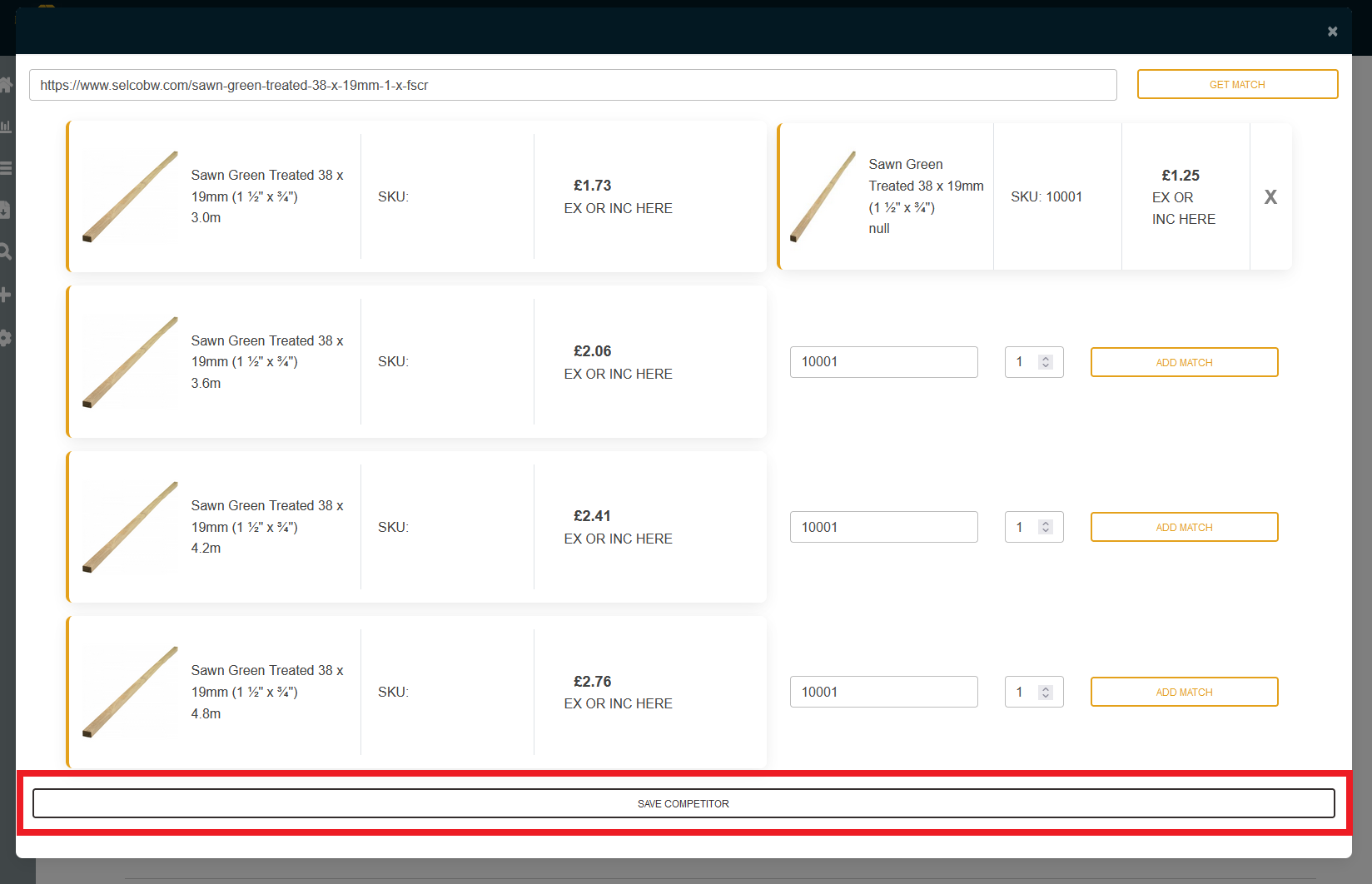
Once saved, you will now see the competitor data made available to you, you can keep adding matches for this product to build up a more accurate picture of your
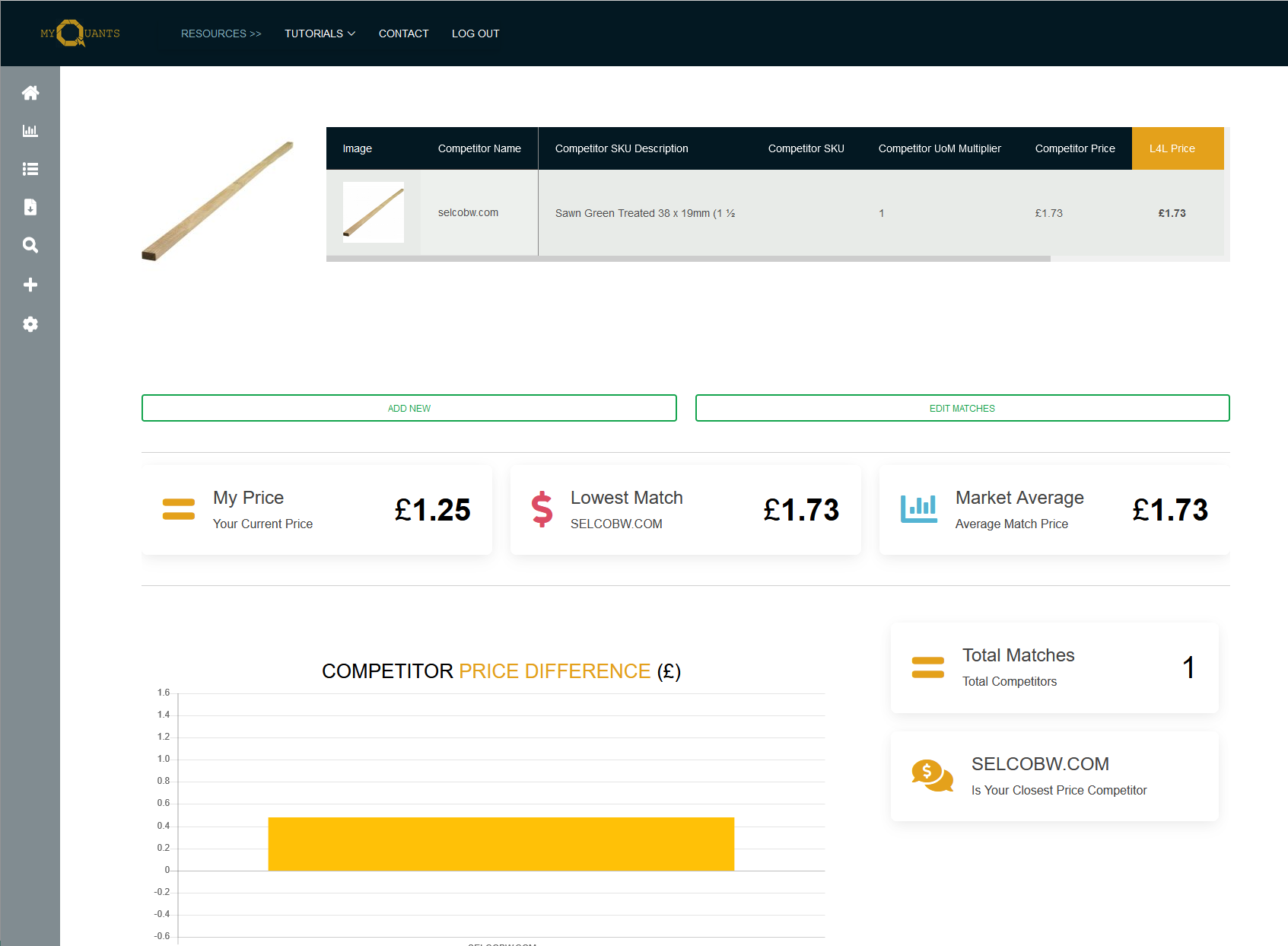
Analysis Page: Brief Overview
Once you've made more matches, you can go to the Analysis page, this contains a chart that shows the aggregated position of your products vs the competitors.
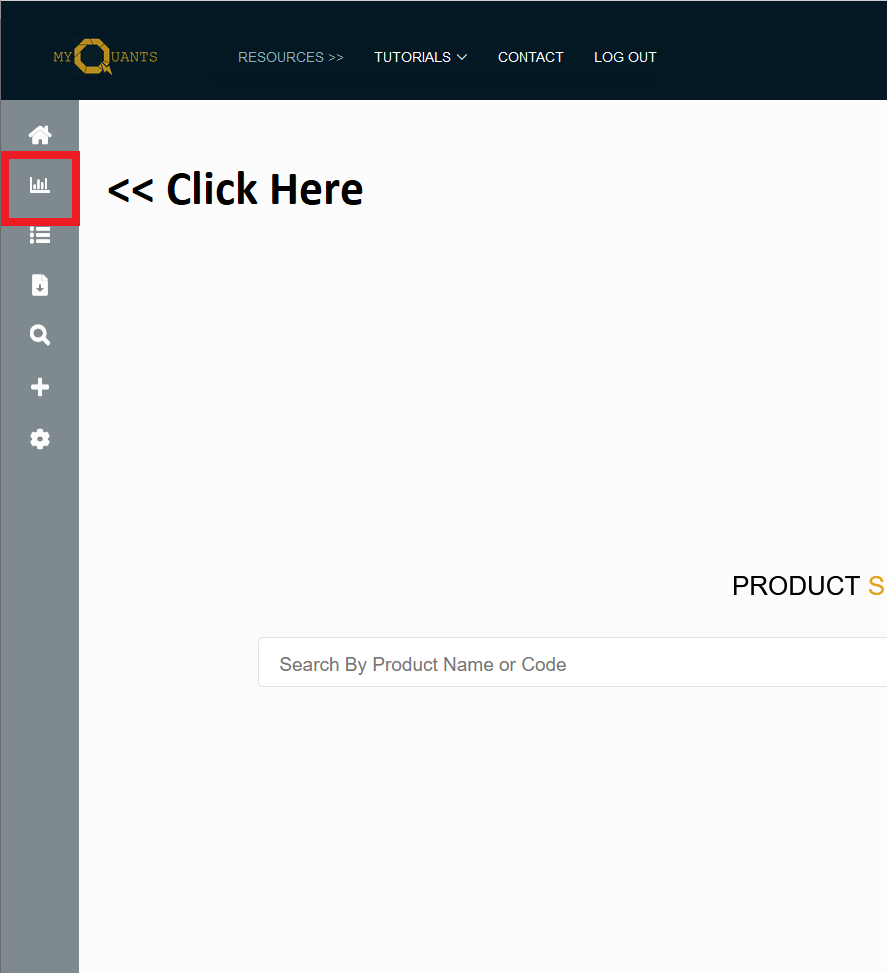
In this case we only have the one product and the one competitor.
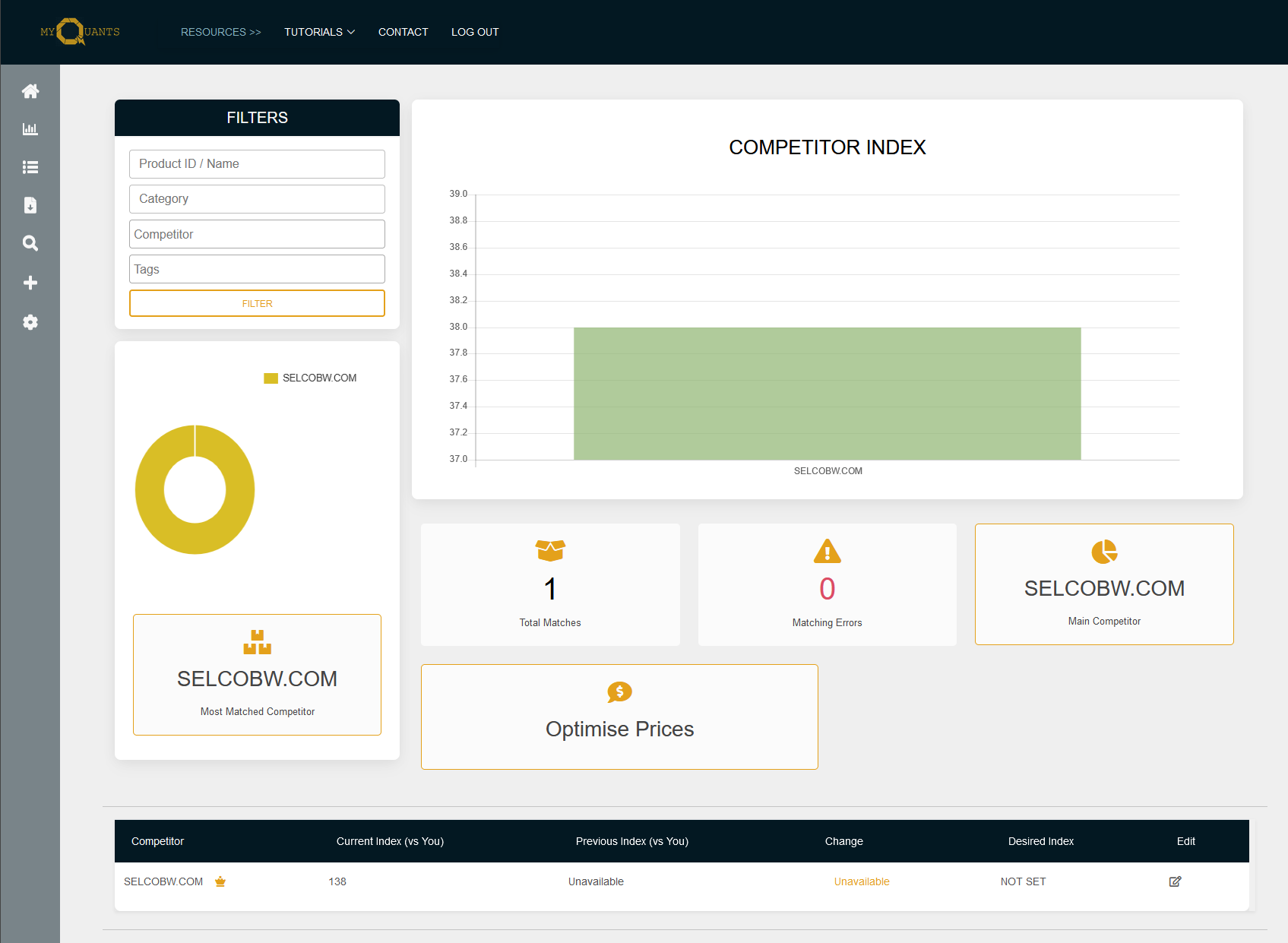
However when you start adding more data and more matches, it becomes clearer where you sit in the market.
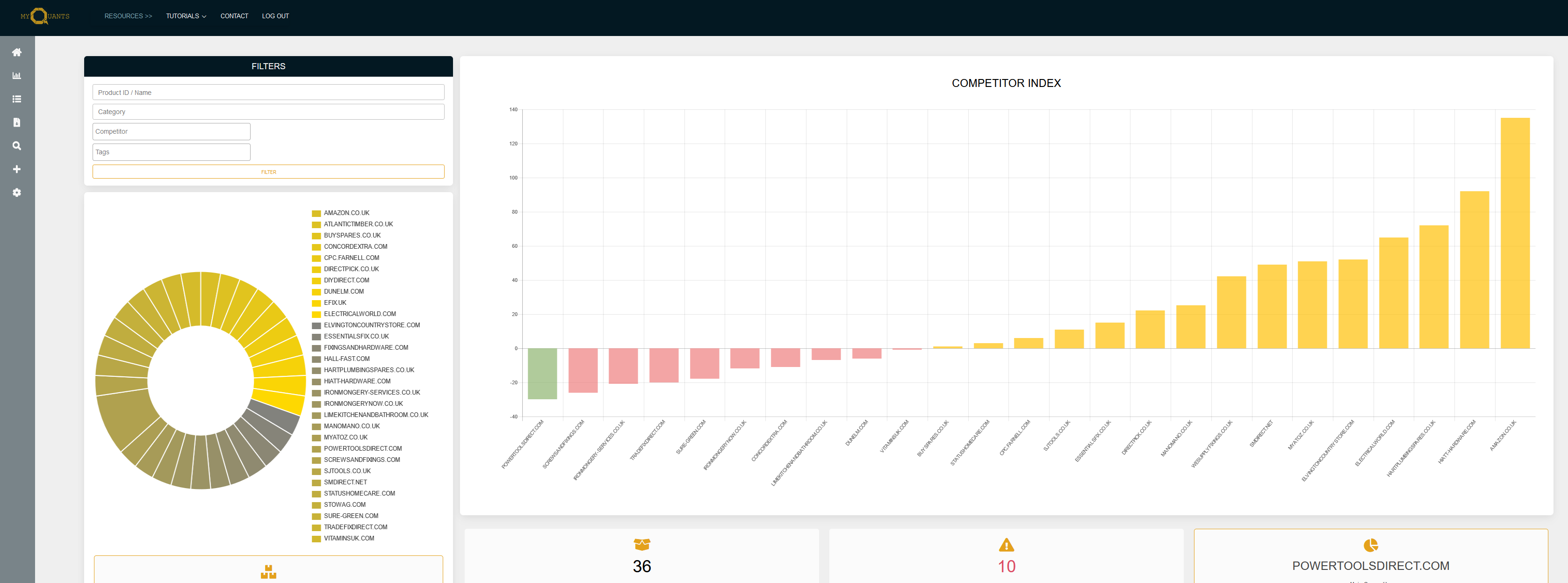
Using "Optimise Prices"
MyQuants comes with a few automation tools to help you maximise margin with minimum effort, one of these is "Optimise Prices".
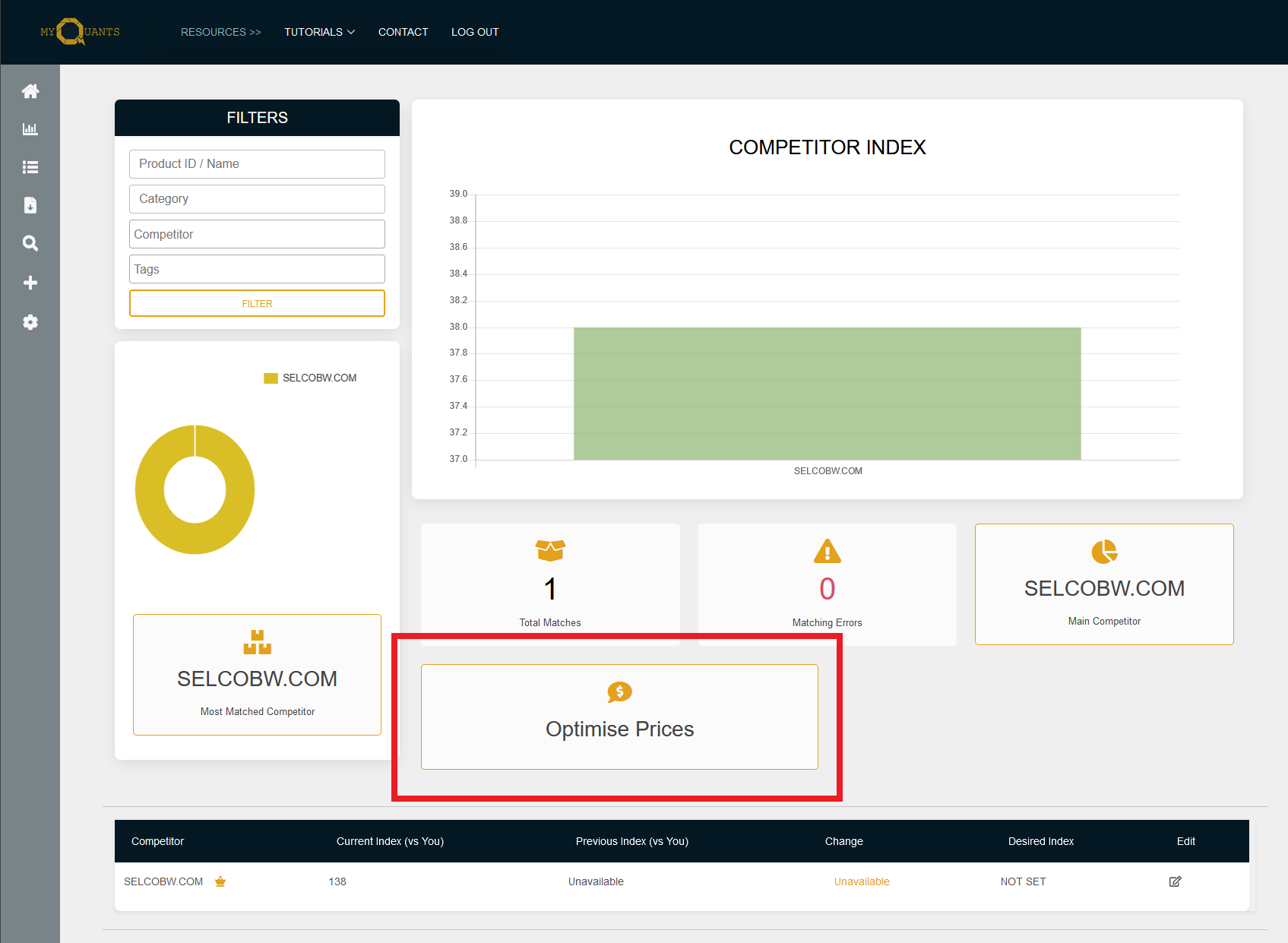
This is a simple tool that will allow you to download a csv containing new recomended prices for your products that contain matches. Note, optimise prices currently does not recommend prices that are below your current price, it only looks for opportunities to increase your margin.
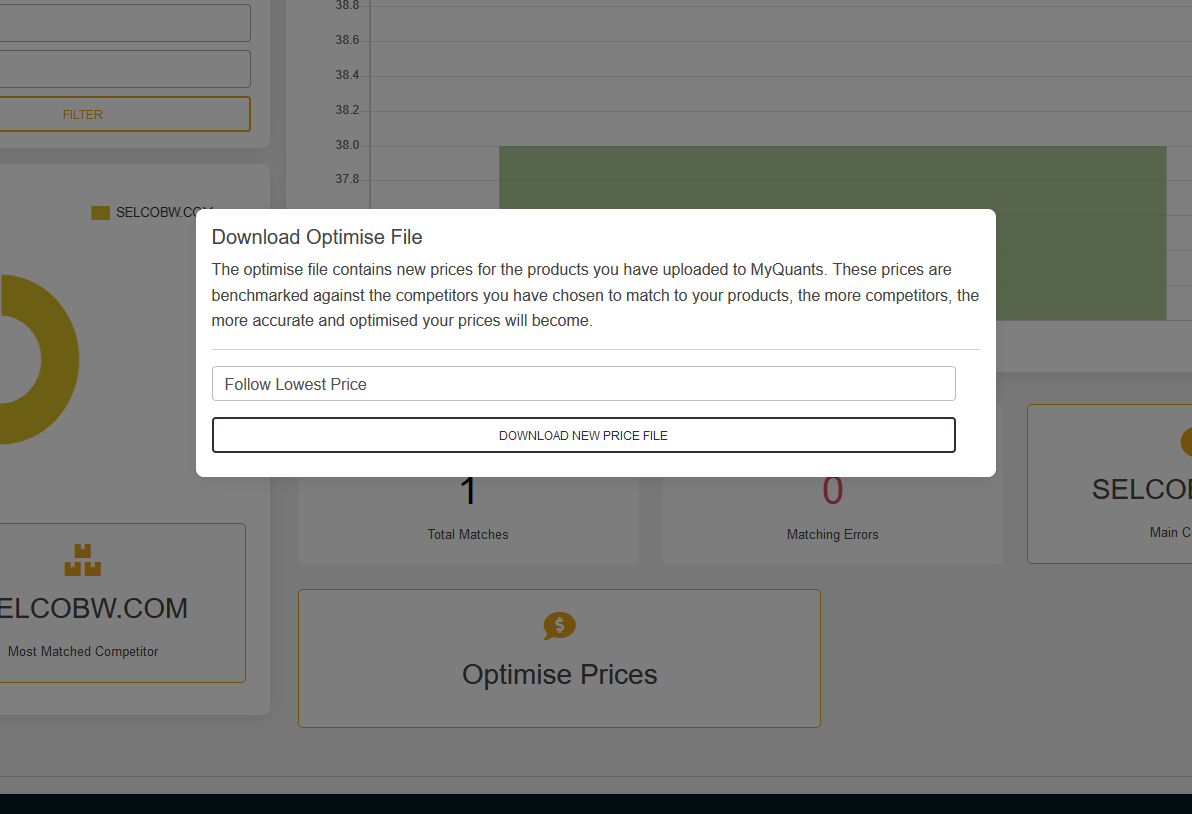
For Analyst and Business Users, there are 2 default recmomendation options :
- Follow Lowest Price : This will look at all your matched competition, find where your price is lower than all competitors, then recomend you increase price to match the next lowest competitior to maximise your margin.
- Follow Average Price : This will look at all your matched competition, find where your price is below the average of all competitors, then recomend an increase to that price.
In this example, we will "Follow Lowest Price"
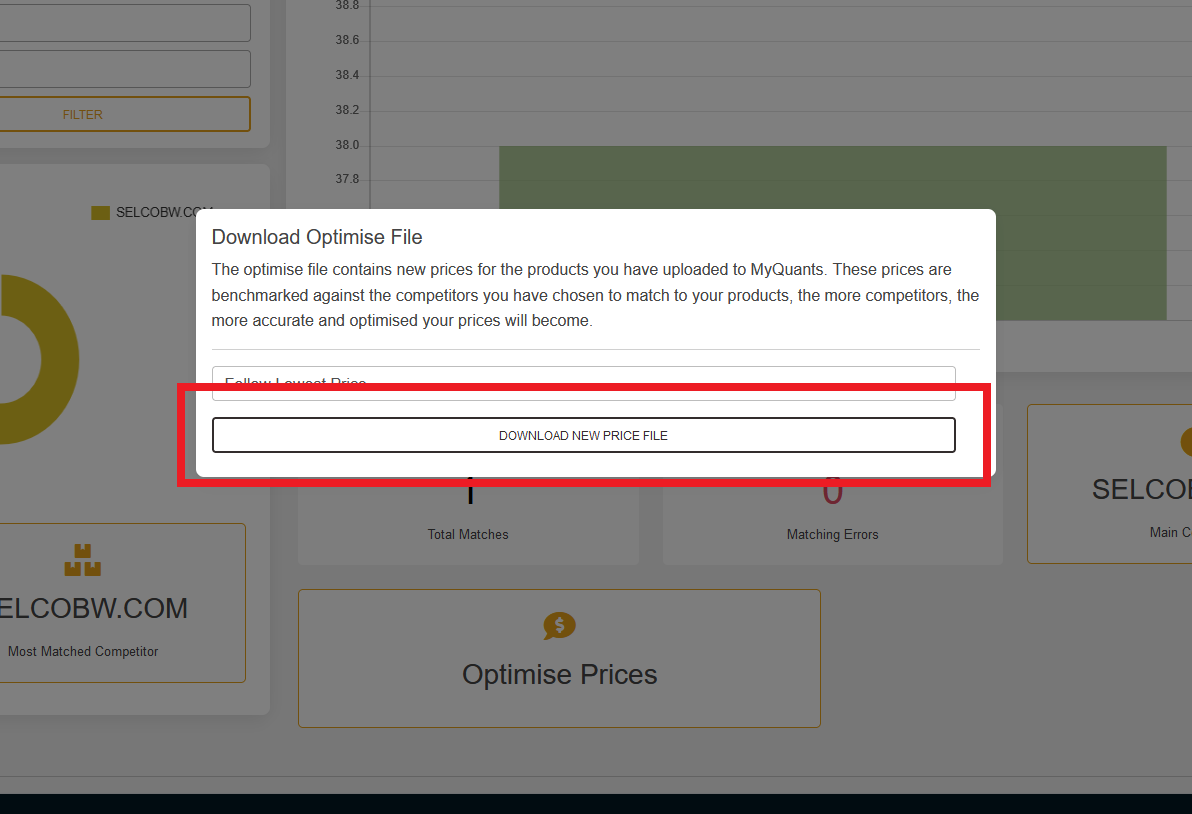
As you can see below, our price was 1.25, we know the the competitor's price is 1.73 for this product, therefore it recomends we increase to 1.61, this keeps us competetive by staying below the competitor price whilst maximising margin.
The more data you input, the more matches you make, the easier the process becomes and the more accurate these optimisations will be. Allowing you to make extra margin on your products with little effort.
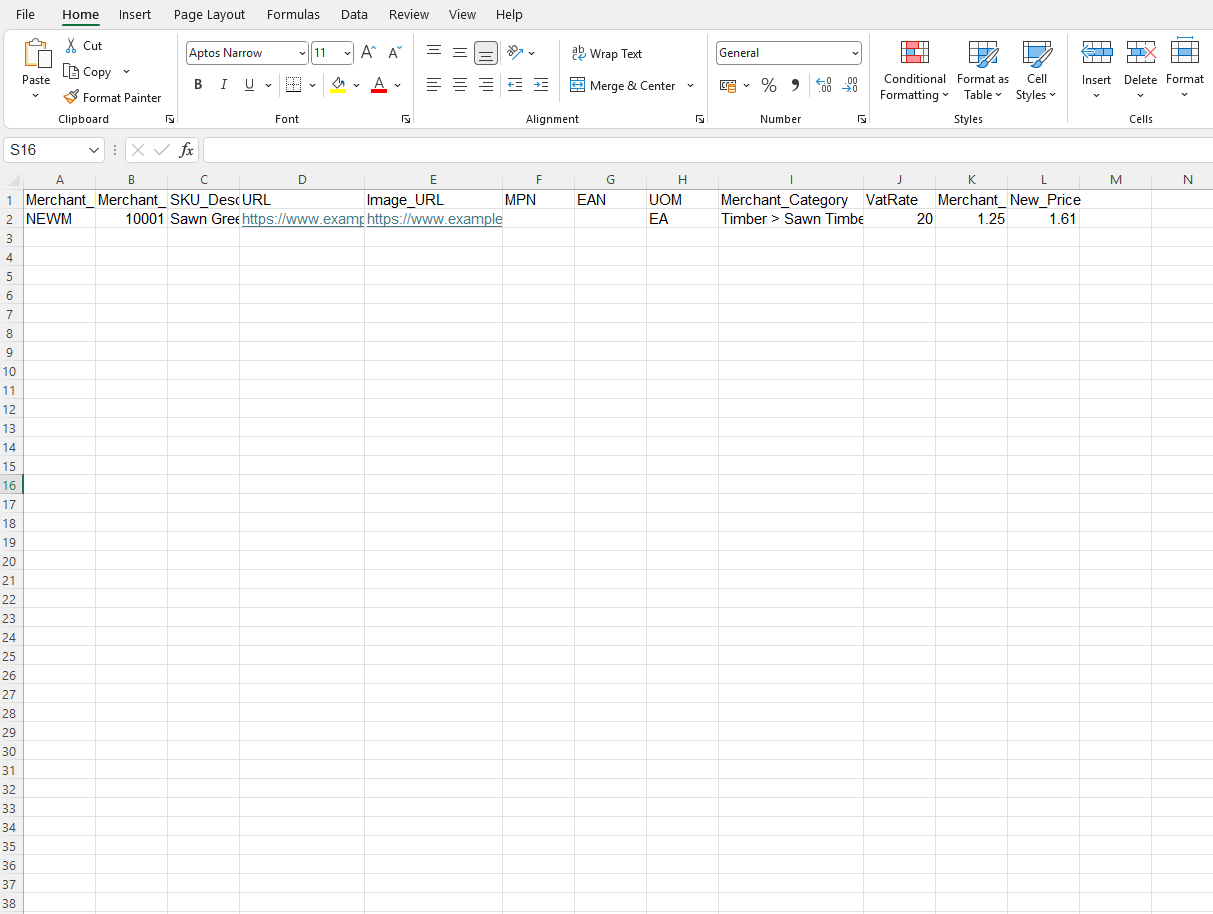
Simplified Webscraping
See what your competitors are doing with MyQuants, the simple web scraping tool that removes all the fuss and gives you the tools you need to keep up and overtake the competition.
Get Now